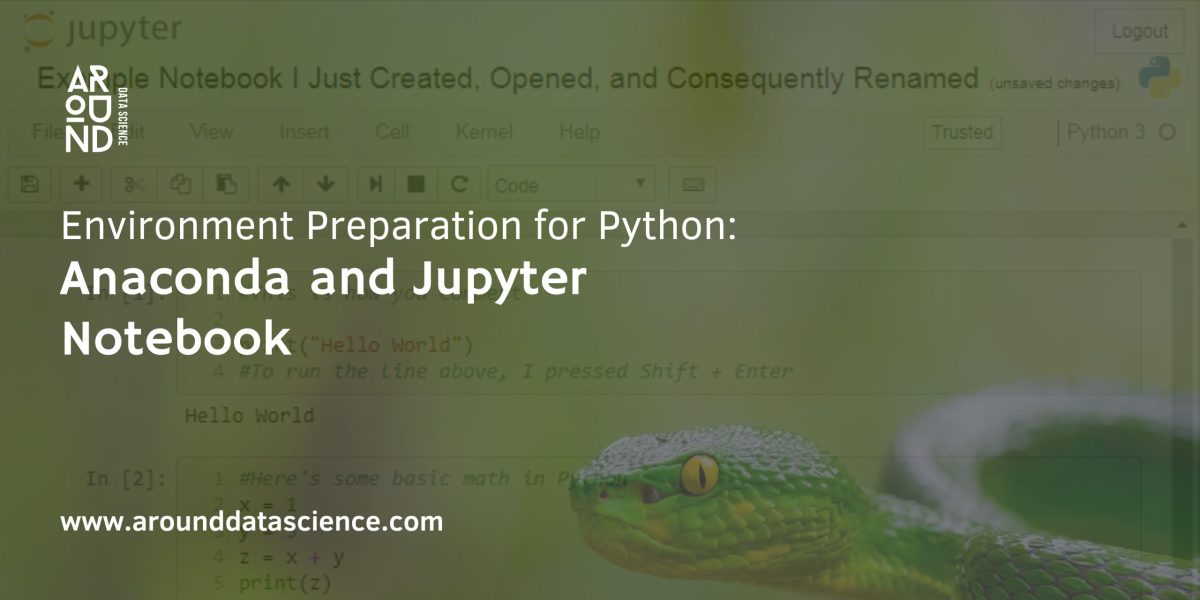In the dynamic realm of Python development, crafting a robust and efficient programming environment is fundamental for seamless project execution. This article dives into the process of getting your environment ready for Python, checking out the handy tools we have – Anaconda and Jupyter Notebook. These two pillars play a pivotal role in shaping the development landscape, offering a comprehensive suite of features that extend far beyond the conventional boundaries.
Starting a Python project means using Anaconda, a powerful tool that makes handling packages and integrating dependencies easy. Anaconda Navigator is a user-friendly hub, helping with package installations and managing Python projects smoothly. Conda, Anaconda’s package manager, is like magic—it skillfully sorts out dependencies, making setting up your Python environment a breeze.

Equally indispensable in this journey is Jupyter Notebook, a dynamic web-based interactive computing platform. The easy integration of Jupyter kernels and the flexibility it offers in project setup make it an exemplary tool for Python developers.
Anaconda and Jupyter Notebook for Data Science Projects
In the ever-evolving landscape of data science, the synergy between Anaconda and Jupyter Notebook emerges as a game-changer. Anaconda, with its robust distribution and user-friendly interface, lays the foundation for seamless data science endeavors. Leveraging the power of Conda, it streamlines package management and effortlessly resolves dependencies, ensuring a hassle-free environment setup.
Complementing Anaconda’s prowess is Jupyter Notebook, a dynamic platform that transcends conventional coding experiences. Tailored for data exploration and visualization, Jupyter Notebook offers an interactive canvas where insights come to life. Dive into the world of Jupyter kernels, unleashing the full potential of your data science projects with unparalleled flexibility and efficiency.
Whether you’re embarking on exploratory data analysis, machine learning, or collaborative research, the fusion of Anaconda and Jupyter Notebook elevates your data science journey.
Other Environment Alternatives for Python
Beyond the realms of Anaconda and Jupyter Notebook, the realm of Python environment preparation offers a diverse array of alternatives… Each catering to different preferences and project requirements.
Text Editor + Command Line:
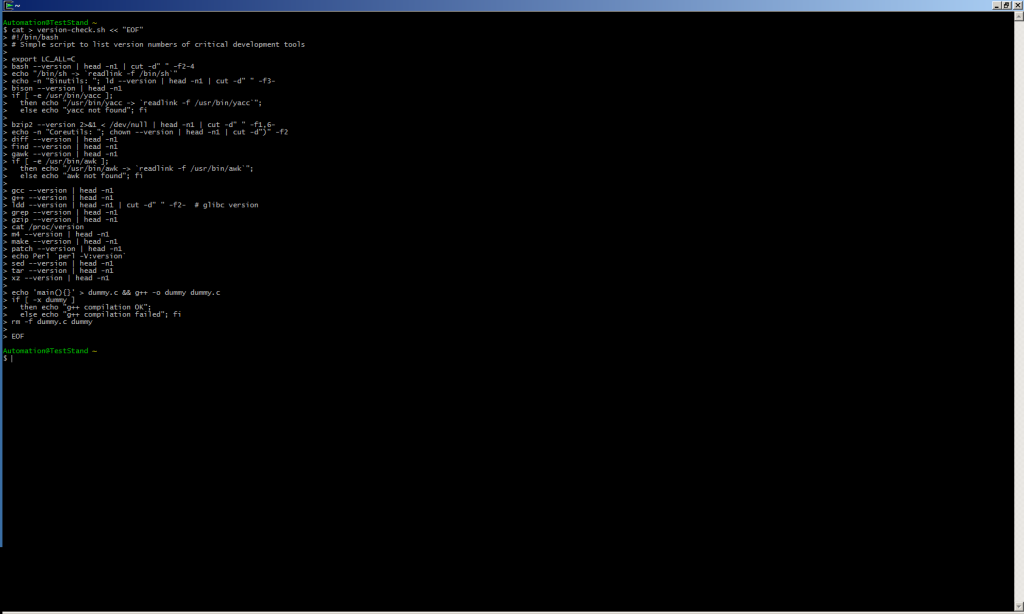
For those who prefer a minimalist approach, the combination of a text editor and the command line remains a classic choice. Text editors like Sublime Text, Atom, or Vim, coupled with the command line, provide a lightweight yet customizable environment. This approach allows developers to exercise precise control over their environment, with the flexibility to install packages and manage dependencies manually.
IDE (Integrated Development Environment): PyCharm, VSCode, and More:
Integrated Development Environments (IDEs) bring a comprehensive set of tools under one roof, streamlining the entire development process. PyCharm, developed by JetBrains, is a powerful IDE known for its intelligent code assistance and project navigation capabilities. On the other hand, Visual Studio Code (VSCode), a lightweight yet robust option. It has gained popularity for its extensibility and rich ecosystem of extensions.
These IDEs provide features such as code completion, debugging, and version control integration, offering an all-encompassing solution for Python development.

- Choosing between these alternatives often comes down to personal preference, project complexity, and workflow requirements. While Anaconda and Jupyter Notebook offer an integrated and user-friendly experience, the text editor and command line combo, as well as IDEs, provide developers with the flexibility to tailor their environments to specific needs. Ultimately, the key lies in understanding the nuances of each approach and selecting the one that aligns seamlessly with your Python development endeavors.
How to setup anaconda environment with Jupyter Notebook ?
In the realm of Python development, configuring a Conda environment with Jupyter Notebook is a strategic move for an efficient and organized workflow. This simple guide takes you through the steps to seamlessly set up your Conda environment, ensuring a smooth integration with Jupyter Notebook.
Step 1: Install Anaconda
- Go to any browser and search for anaconda repo
- Find the anaconda repository website Free Download | Anaconda

Step 2: Open Anaconda Navigator
- Launch Anaconda Navigator, your gateway to managing Conda environments effortlessly. Here, you can create, export, list, remove, and update environments directly using a user-friendly interface.
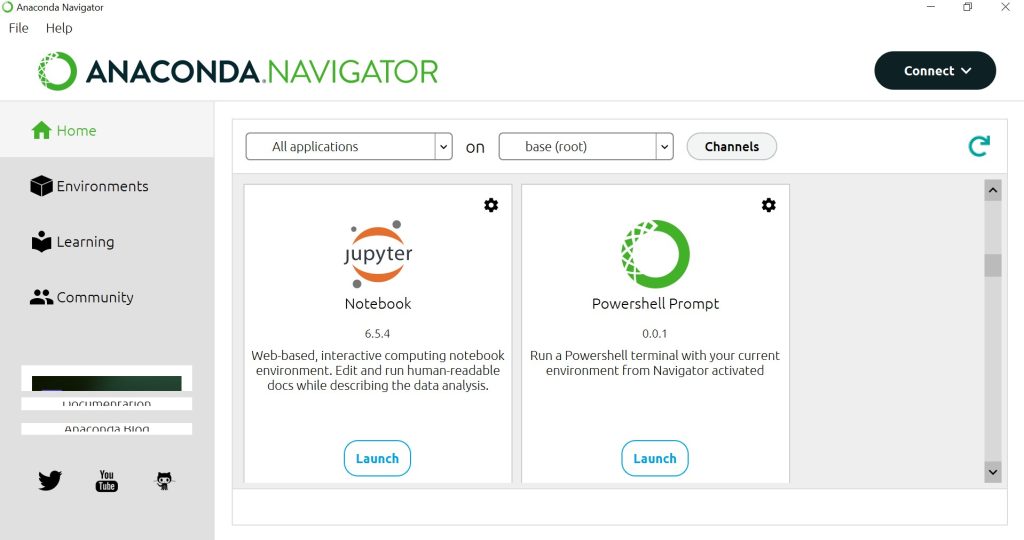
Step 3: Launch Jupyter Notebook
- Go to the “Home” tab in Anaconda Navigator and launch Jupyter Notebook. This opens a new browser window where you can create and run Jupyter Notebooks easily.
The URL of the web application is (by default, http://localhost:8888) and then open your default web browser to this URL.

Step 4: Create a New Notebook
- Click on the new button at the top right corner.
- Click it to open a drop-down list and then if you’ll click on Python3, it will open a new notebook.
- The web page should look like this:

By following these straightforward steps, you’ve successfully configured anaconda environment with Jupyter Notebook, unlocking a world of possibilities for your Python data science projects.
Happy coding!
Welcome to a world where data reigns supreme, and together, we’ll unravel its intricate paths.